You’ve spent an incredible amount of creativity, time and effort building an awesome website. And all that hard work has paid off – your website looks and feels great.
But after a couple a months, several nagging questions start popping up. How do you know whether people are visiting your site? What words are they using to find you in Google? What pages are most interesting to your visitors?
In other words, how do you know that your website is working?
Meet Google Analytics
Google Analytics is a free program from Google that tracks who’s visiting your website, how long they stay, what pages they look at, and how they found your website in the first place.
When you’re just starting your business, these statistics probably won’t mean very much to you. But as you grow your business, how people interact with your website tells you how well you’re doing with your communications goals.
These stats will tell you what words people type into Google to find you and what social media sites your visitors are using to find your website. It will help you figure out where people leave your website, and how to keep them there longer.
Ultimately, these statistics will tell you a lot about how many new clients you’re generating each month.
So even if you’re not ready to process all this information yet, it’s a good idea to set up analytics now. That way, when you are ready, you’ll have lots of historical data to look back on!
How to Set Up Google Analytics
Setting up Google Analytics is a quick and easy process. First, you’ll need to create a Google Analytics account. If you already have a Gmail account, you can use the same login credentials. If not, create a new account by entering an email and password.
After you’ve entered your email and password, walk through the creation steps to set up Google Analytics. Once the set-up is completed, you will receive your Google Analytics code. It looks like this: UA-xxxxxx-x. Add this analytics code to your list of account credentials and licenses related to your website.
Installing Google Analytics on your WordPress Website
Next, log into your WordPress website and from the dashboard menu, go to Plug-ins. Click “add new” at the top of the page and search for Google Analyticator. It should be the first search result. Click on “Install Now” to install it on your website.
Once Google Analyticator is installed, you’ll need to enable Google Analytics tracking. Click on Settings -> Google Analyticator from the dashboard menu on the left-hand side of your screen. You’ll need to authenticate your account to allow Google Analytics to start tracking your website visitors.
Authenticate Your Google Analytics Account
From the Settings -> Google Analyticator menu, click on the “Click here to login to Google, thus authenticating Google Analytics with your Google account” message. Log in with your Google Analytics credentials, and you will see a message in yellow, asking if you’re sure you want to provide access to Google Analytics. Click on “Grant Access.”
Now we’re back on the Google Analytics settings page on your website. There are just two quick things left to do. The first is to select your website from the Google Analytics account drop-down menu. The second is to select “Enabled” from the very first setting, called “Google Analytics logging is.”
And that’s it! Google is now tracking all kinds of information about how people are finding and interacting with your website.
You won’t receive a report from Google, so I recommend checking in with your stats at least once a month to get an idea of how people are using your site. You’ll be amazed at how useful this information can be!
Your Turn
How are people using your website? Leave me a comment below and tell me one thing that’s shocking or interesting about your own Google Analytics results. Or, feel free to ask a question about what Google Analytics is tracking, and why. I’m happy to help!
~ Felicity
photo credit: cambodia4kidsorg via photopin cc
This post originally appeared as a guest post on theceomamma.com.
[hana-code-insert name=’Felicity Fields Author Bio’ /]
 |
|

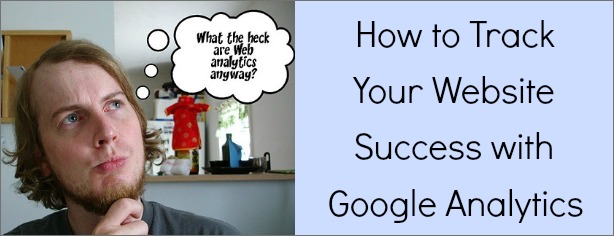

For the reason that the admin of this website is working,
no uncertainty very rapidly it will be well-known, due
to its quality contents.
Virtual Office San Francisco CA recently posted..Virtual Office San Francisco CA
Excellent goods from you, man. I’ve consider your stuff previous
to and you’re simplky extremely fantastic. I actually like what you’ve got right here, really like what you’re saying andd the best way in which you assert it.
You are making it entertaijing annd you still take care of tto keep it sensible.
I cant wait to read far more from you. Thaat is really a wonderful website.
Cars for Sale in Tampa recently posted..Cars for Sale in Tampa