Whether your WordPress site is a build-it-yourself or manage-it-yourself affair, there are a few ways to make your job much, much easier. They’re called plug-ins, which is a short way of saying “a piece of website coding that does something really cool.”
I’ve compiled a list of the cool plug-ins that I install on every website that I build for myself and for my clients. Each one of them either helps you be found on Google, or makes the administrative work easier. And, each one of them is free!
So let’s get to it.
9 Essential Free WordPress Plug-ins
- Google Analyticator – With the set-up of a free Google Analytics account, this plug-in will allow you to track the number of visitors to your site, how long they spend on your site, what they look at, and how they’re getting to your site. Since your business is based on people interacting with you (ie making a purchase or joining your email list) when they visit your site, these statistics tell you whether your website is doing its job.
- Google XML Sitemaps – This plug-in submits a directory of your site to Google. This helps Google send more people to your website, because Google knows exactly how to match search engine questions to your website.
- Headspace2 – Allows you to add a title, description, and keywords for each webpage so that more customers will find your website when performing a Google search. The page title and description are also displayed in the Google search results, so it’s a great idea to give each page of your website a title and description that mean something to your potential clients.
- JetPack – This is a spam-blocker for your website. Just like your email screens out junk mail, this plug-in will significantly cut down on website spam. As an added bonus, Jetpack’s Image widget is the easiest way I’ve found to include pictures in a website’s sidebar.
Note: if you plan to blog regularly on your site, I recommend Akismet instead – for $5 a month, it will cut out 90% of what JetPack won’t catch.
- Revision Control – Allows you to specific how many previous versions to keep of each page. By setting the maximum number of revisions (previous versions) to two or three per page, you’re cutting down on the time it takes for the page to load as well as storage space with your hosting company. Win for your customers, and win for you.
- SEO Slugs – To improve the chances that Google will send people to your website, this plug-in removes common words like “a,” “the,” and “in” from your page titles.
- Social Media Widget – Adds social media site icons to your sidebar or footer. This incredibly easy-to-use plug-in allows you to simply copy the links to your Facebook, Twitter, or other social media sites and paste them into the settings screen. And voila! You have a super-easy way to let website visitors know where to find you on social media.
- TinyMCE Advanced – Adds more options for editing your pages. Once installed, simply go to the plug-in’s settings panel and add the desired editing functionality. I personally like the horizontal line and justify text options.
- WP Super Cache – Allows your hosting provider to cache your web pages. This means faster load times for your website, which in turn means happier visitors because the page loaded quickly. When you only have 5 or 10 seconds to make a good first impression on your website visitors, every second counts!
Installation
Installing these plug-ins is a simple matter of going to the plug-ins section of your WordPress dashboard, and clicking on “add new” option at the top of the screen. Search for the desired plug-in and click “install now” under the title of the appropriate plug-in. Once installed, click on the activate link and, if necessary, head to the settings screen to finish the install.
Next Steps
And that’s it! If you have any trouble, just shoot me an email – I’ll be happy to help.
Above all, be sure to drop me a comment below and tell me how it went!
~ Felicity
Coming Next Week
I’ll be sharing my secrets about how to pick a WordPress theme for your website. Be sure to hop on my email list to receive that article straight in your inbox!
[hana-code-insert name=’Felicity Fields Author Bio’ /]
 |
|

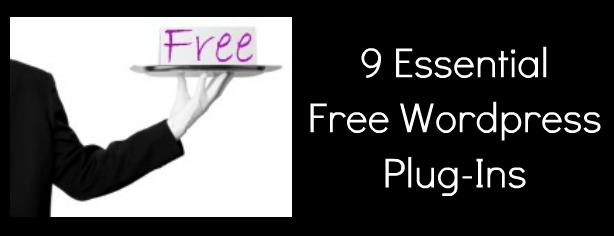

[…] a rule, I use free plug-ins as often as possible on my websites. I recommend the same to my clients, many of whom are also on […]